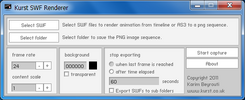
The default settings of Kurst SWF Renderer
Kurst SWF Renderer is a very useful tool for converting SWF files to PNG images. It has some very helpful settings, like resizing file and changing its background color.
Features
Files and Directory selections
This features allows selecting the file to convert, and the folder in your computer on whcih the SVG image will be saved to.
Frame rate
A number that is larger than 1. Determines how many frames per second to convert fromt the file.
Content scale
A number from 0.1 to 4. Determines the scale of the PNG image by the size of the original SWF file (in pixels). The number 1 is for the same size. Lower numbers are for making smaller PNG images, and larger number are for bigger images.
Background
By default, Kurst SWF Renderer uses a transparent background for files. If you want to use a colored background, deselect the "Transparent" box and set a HEX color value into the input box above it.
Exporting stop
There are several options for stopping the conversion:
- When the last frame is reached.
- After a time that you set (in seconds).
Export options
By default, Kurst SWF Renderer will create a new folder in the folder that you selected, and add to it all the exported PNG images. You can select to directly add them into the selected folder by deselecting the "Export SWFs to sub folders" box.
Converting
To start converting, press the "Start capture" button. It will also open a new button showing the look of the PNG image that is currently exporter.
You can stop the conversion at any time by pressing the "Stop rendering" button or by exiting the proccess window.
After converting, press the "Close" button (not the "X" button) to go back to the main menu.
Notes
- Make sure to select both a destination directory and a file before converting. Otherwise nothing will be converted.
- Don't set the value for the "Frame rate", "Content scale" or "the seconds" text fields to 0.
- If your file was very big from the first place, don't use a large content scale.
- Kurst SWF Renderer is based on Adobe Air. You may be asked from time to time to download updates for it.
Common problems
- In case Kurst SWF Renderer only creates a new folder but doesn't export the images, try one of the following:
- Make sure that you didn't set a value of "0" to the frame rates, content scale or the seconds fields.
- Close and re-open Kurst SWF Renderer.
- Download again the file that you tried to convert.
- Check if it's a problem with a certain file and not all files.
- Restart your computer and try again.
- If none of these worked, remove Kurst SWF Renderer from your computer and download it again.